Today I’m doing a review of Insta Thumbnail.
So what is Insta Thumbnail exactly? Well, Insta Thumbnail is a lightweight program that gives you the ability to create some nice looking thumbnails for your YouTube videos without the use of a high-end program like Adobe Photoshop.
Everybody knows that if a video thumbnail grabs your attention you are much more likely to click on it. Take for example the picture below. This picture is a screenshot from YouTube with my search query “Make Money Online”.
So which thumbnail is most likely to be clicked? For me, that’s obvious the first one!
Why do I click the first image? Because the first image grabs my attention, and the other two images doesn’t.
And this is where Insta Thumbnail comes in. Insta Thumbnail gives you the possibility to create outstanding thumbnails that will grab the attention of your visitors. More attention means more clicks, and more clicks means more sales, it’s that simple.
Because I’m on vacation it is a bit difficult to make a video, but to give you an example I made a thumbnail myself for this review. (see the featured image on top of this post). As I may say, it looks great for a first try
So how does it work?
Insta Thumbnail works pretty easy. After installing the program (which runs on Adobe Air), you need to give your license ID, which you will get after purchasing Insta Thumbnail.
Now you have two options:
1. You can enter your own YouTube Video Url
2. Or you can search a YouTube video within Insta Thumbnail.
Pick your frame
After you have chosen one of the two options, your video will be loaded in a new screen. In this screen, you can set the play bar wherever you want. In this example, I took the demo video of Insta Thumbnail and stopped the video when Joey came on screen. When You like what you see just click on “Take screenshot” and your thumbnail is set.
Choose your template
Now the next step is to choose a pre-build template or add an overlay. If you choose to use a pre-build template, then you can choose from five different templates. To start with, five is not much. But to be honest, I will never use one of these templates because I believe that every single thumbnail must be custom made to fit your background. I think this is more a nice marketing trick to give you the idea that you get more “value” for your money. Also, you don’t want to have the same overlay as everyone else that has bought Insta Thumbnail.
Add an overlay
If you didn’t choose a template, then you can decide to add an overlay on top of the thumbnail. In total, there are 12 overlays that you can choose. In my case, I choose a black & white filter.
Add your text and images
In this step, you can add your text and images.
I searched on google and found a nice Insta Thumbnail logo, so I added it to the thumbnail.
I also added the custom text “Review”.
Add shapes, colors, strokes, etc
In this part, I did some tweaking to my creation. I noticed that my logo and text was not readable, so I changed the colors of the text, and I added two custom shapes underneath. I also added a stroke to the text to make it more readable and outstanding.
Icon Finder
Also, a nice option is the build in icon finder where you can search for thousands of icons. In my case, I didn’t use this option.
Save your image
In the final step you can save your image to a 992px x 559px .png file.
What are my thoughts on insta thumbnail
After opening Insta Thumbnail, I was surprised how user-friendly the program works. I mean this software does not need a guide to help you started. It feels light and solid.
I like how you can easily choose a frame out of your video and add text and shapes to it. I like how you can use your system fonts and how you can add strokes and shadows to your text. I like how you can change the color and size of every single letter you type. I like how the program works with layers so you can arrange everything. Yeah… I like this software…
So are there things I didn’t like about this software? Absolutely
I didn’t like, that when you have designed your image, and you click the back button, all your work is lost, and you have to start over again. So you can’t change filters at a later time. Also what I don’t like is that you only can choose videos from YouTube. It would be a good option if there would be a possibility to add a desktop video so you can upload your thumbnail at the same time as you upload your YouTube video.
Conclusion
If you don’t have Photoshop, or you just want to create thumbnails quickly, then I absolutely can recommend you to buy Insta Thumbnail. You can create stunning thumbnails with this program that will increase the click rate on your videos. The only side note I want to make is that you have to be sure what you are doing because when you hit the next or back button there is no way back